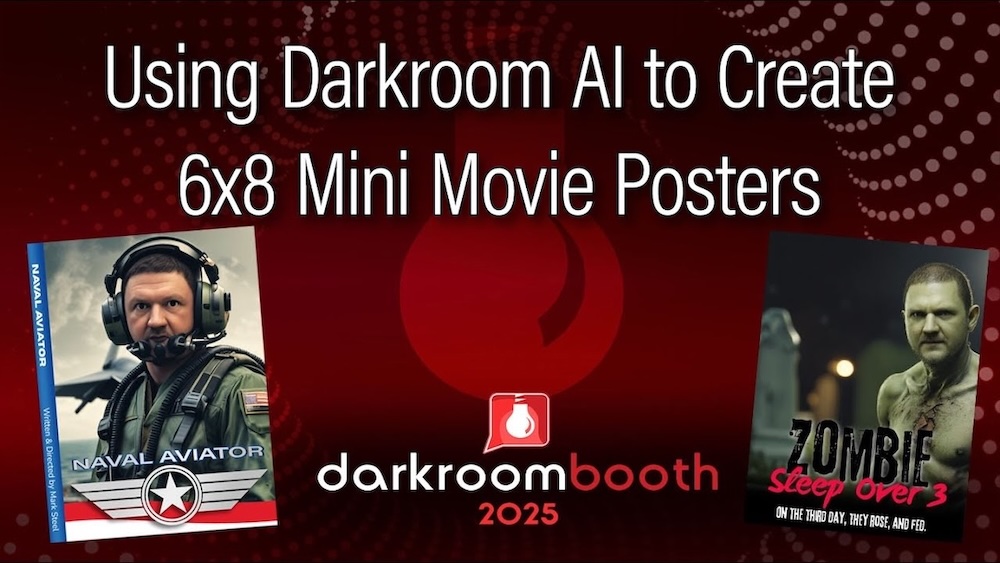🎃 Think Outside the Booth:
Learn how to Create AI Generated Movie Posters for Halloween with Darkroom Booth
As the weather cools and Halloween approaches, it’s the perfect time to think outside the box—and outside the photo booth. In this new Back to Basics video, Eugene from Darkroom Software shows how to combine Darkroom Booth Software, creative photo booth setups, AI-powered templates, and attention-grabbing large 6×8 prints to produce fun, cinematic-style mini movie posters for your next Halloween or themed event.
🧙♀️ Bigger Prints, Bigger Fun
Most photo booths stick to standard 2×6 or 4×6 prints, but for this project, we up the ante with 6×8 prints that feel more like collectible movie posters. Using Darkroom Booth’s flexible Print Alternate feature, you can easily let guests choose from multiple themed templates—like Zombie, Witch, or Fighter Pilot—each with its own unique artwork and AI-generated style.
⚙️ How to Set Up Multiple Template Options
Inside Darkroom Booth, the Print Alternate feature makes it easy to offer guests different designs from a single booth setup.
- Go to the Output Menu and select Choose under Print Alternate.
- Add your themed templates—Eugene demonstrates three options: Zombie, Witch, and Aviator.
- Each alternate print option is linked to a screen button so guests can select their favorite look before capturing their photos.
For example, “Print Alternate 1” might trigger the Witch design, “Print Alternate 2” for the Zombie, and “Print Alternate 3” for the Aviator. The booth automatically prints the chosen design at the end of each session.
🤖 Add a Cinematic Touch with Darkroom AI
To bring these templates to life, Eugene uses Darkroom AI’s PhotoMaker 2 model. Each template includes its own AI prompt, like:
“Cinematic movie-style portrait of a fighter jet pilot on an aircraft carrier.”
The results are stunning, delivering professional-looking, poster-quality portraits that look straight out of a blockbuster. Every session produces a new AI rendering, so no two photos look exactly the same—perfect for unique keepsakes or themed events.
🖨️ Make Sure Your Printer Can Handle 6×8 Media
A common misconception is that a 4×6 printer can automatically print 6×8 images. In reality, your media (paper and ribbon) determines the print size.
-
4×6 media = 4×6 prints
-
6×8 media = 6×8 prints
-
Some printers even support panoramic prints using 6×8 media
If you’re ready to offer poster-style prints, make sure to order 6×8 media from your supplier. Eugene recommends checking your printer’s compatibility and notes that DVD-style covers can also be printed on standard 8.5×11 media with color document printers.
💡 Pro Tip: Create “Mini Movie Posters” or DVD Covers
For a fun twist, Eugene includes screen templates, 6×8 poster templates, and DVD cover layouts—all available through the Darkroom Help Center. These can be customized for seasonal events, parties, or corporate activations.
“Next time I visit a friend’s house with a DVD collection,” Eugene jokes, “I’m going to slip one of my fake covers into their shelf for a surprise down the road!”
This playful idea perfectly captures the creativity and flexibility Darkroom Booth users love.
🧛♂️ Add Halloween Magic to Your Next Event
Whether you’re hosting a Halloween party, corporate event, or themed activation, combining AI image generation, custom templates, and Darkroom Booth’s print flexibility opens up endless creative possibilities.
Offer your guests movie-poster keepsakes, create branded “mini posters” for your sponsors, or even add cinematic effects to Christmas, New Year’s, or birthday events.
🔗 Ready to Try It Yourself?
🎥 Watch the full tutorial video featuring Eugene from Darkroom Software
💾 Download the templates and try it for yourself via the Darkroom Help Center