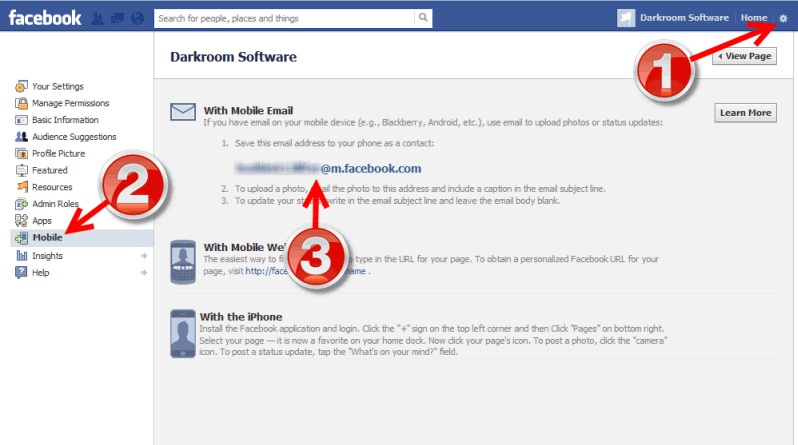You can post images to Facebook Pages with Darkroom Booth by using the built in emailer. The benefits of doing this is that it’s fast, easy, and there are no passwords to enter or remember (this also works with other social sites like Twitter). Here’s how…
First, you need to get the email address from the Facebook Page you’d like to use. If you or your customer would like a dedicated Facebook Page for the event, that can be created by going to: https://www.facebook.com/pages/create/.
When you know what Page you want to post to, go to the settings for that page (1 in the picture below) then click on Mobile (2) then copy the email address you see for mobile uploads (3).
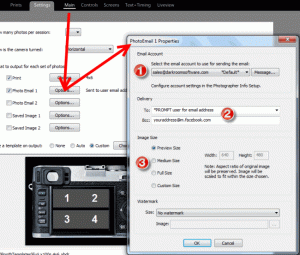
Choose the account you are sending FROM in area 1 in the picture above. Click on the “Message” button to edit the subject and body. NOTE, the Subject of your email to Facebook will be the Caption.
If you will be sending lots of images, make sure your provider does not limit the number the number of emails you can send (Email limits article).
In area 2, paste the Facebook upload address in either the TO or the BCC if you are emailing participants as well. In area 3, choose the resolution you’d like to upload.
That’s it! As images are sent to the Facebook Page, they’ll show up in the Mobile Uploads gallery.
If you need more control or have other other Facebook posting requirements, you may want to check out 3rd party add ons. One we like is PicPicSocial. This software allows you to setup Tablets/Kiosks outside your booth so that guests can post to their own pages without “clogging” up the booth while they try to remember their credentials.