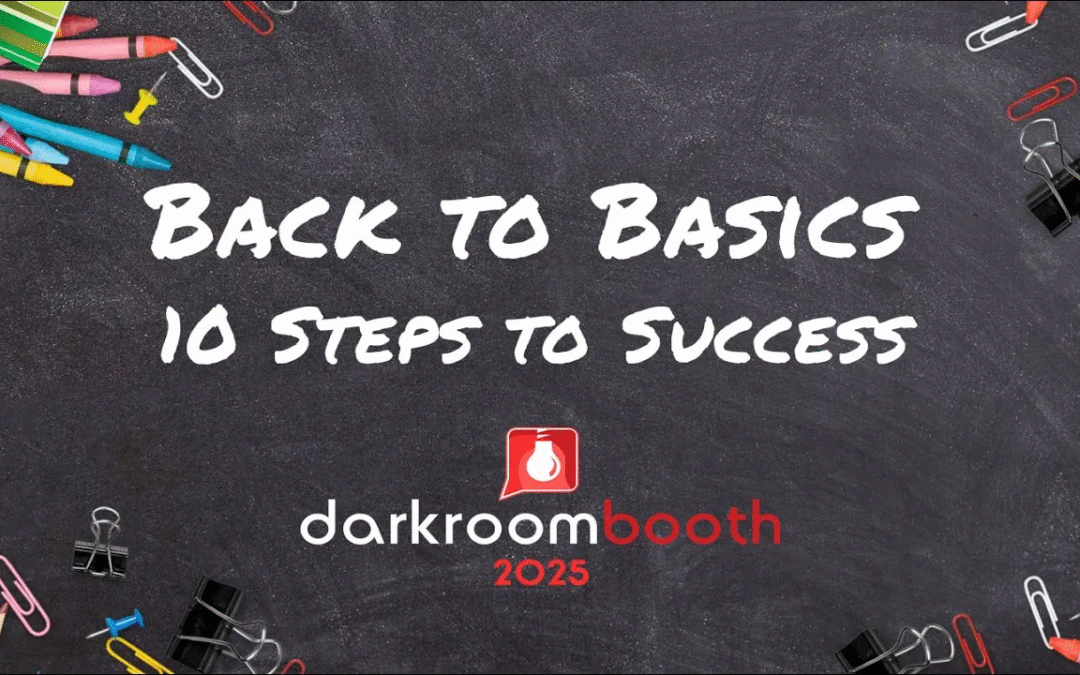Back to Basics: 10 Steps to a Successful Photo Booth Event
Hi everyone, Eugene here with Darkroom Software.
Sometimes it helps to get back to basics. Whether you’re a new user or a seasoned pro, there are always a few fundamentals worth reviewing—things that may have slipped your mind when you first set up your booth.
In this post, I’ll walk you through 10 essential steps to make sure every photo booth event runs smoothly. Let’s dive in!
1. Know Your License Code
When you purchase Darkroom, you receive an 18-digit license code.
- If you purchased software from our website: it covers two computers.
- If you purchased your photo booth from a builder: it typically covers one computer.
💡 Pro tip: Install on a backup computer so you’re covered if your main system goes down.
Also:
- Use the same email address for all activations.
- Label your computer with its license code and name—it makes recovery much easier.
- You can always look up your codes in the Darkroom Support Center with the Administrator Tool.
2. Understand Your Maintenance Plan
Your maintenance plan covers:
- Software updates
- Darkroom Phone & Email
- Software support from the Darkroom support team
Plans cost $95/year (or $195 if lapsed more than a year). Always renew before expiration to avoid disruptions.
You can check your expiration date in System Info or request a full list of codes and dates via the support lookup tool. More information on maintenance plans can be found here in the Darkroom Help Center.
3. Manage Disk Space
Events take space—lots of it. A full hard drive can cause:
- Crashes
- License corruption
- Even Windows errors
👉 Keep at least 10% free space on your drive, and consider upgrading to a larger hard drive if you frequently run low.
4. Create a New Event for Every Event
Don’t recycle old event files. Always create a fresh event, even if you’re using the same settings.
Tips:
- Save “master” events (e.g., Wedding Master) and duplicate them for new jobs.
- Clean up after events: deliver files, back them up, then delete them to save space.
5. Have Backup Equipment
Stuff breaks—be ready. Always pack:
- Extra USB cables
- A backup camera (even a webcam helps)
- A spare printer (if possible)
- A backup computer
A simple backup plan keeps your event going, even if hardware fails.
6. Test with the Equipment You’ll Use
Always test with the exact camera, printer, and setup you’ll take to the event. Don’t rely on your laptop webcam or guesswork—this avoids surprises like mismatched paper sizes or missing cables.
7. Learn Your Camera and Gear
Know your tools inside and out.
- Practice with your camera outside of events.
- Be mindful if you change settings (like switching to RAW) for personal use—reset them before event day.
- Use backup equipment for experimenting so your booth gear is always event-ready.
8. Save Output and Copy Originals
Creating a backup copy of your images is important. With Darkroom Booth, you have a few options to help keep those images safe until they are delivered to your customer.
Storage tips:
- Save to a folder on your computer first.
- Enable Save Output and Copy Originals for every event.
- Optionally back up to a flash drive inside a folder (never directly to the root of the drive).
- Best option: save to a cloud-synced folder for automatic, real-time backups.
9. Keep It Simple
Darkroom can do a lot—green screen, GIFs, mirror booths, and more—but don’t overcommit.
✅ Under-promise and over-deliver.
❌ Don’t attempt features you’re not confident with in a live event setting.
10. Expand Your Knowledge
Never stop learning!
- Visit the Help Center for guides, templates, and step-by-step instructions.
- Watch tutorials on YouTube for higher-quality walkthroughs.
Building small, consistent habits helps you grow your expertise and confidence with Darkroom.
Final Thoughts
These 10 back-to-basics steps are about building a strong foundation so you can protect yourself, your equipment, and—most importantly—your customers. Here is a flyer you can download and print to keep with your photo booth and take to events. It includes the 10 Steps to Success along with helpful QR code links.
Download 10 Steps to Photo Booth SuccessAnd one last encouragement:
If your booth has been sitting in storage (maybe since COVID), dust it off, test it, and start using it again. You bought it for a reason—and photo booths are meant to be fun and profitable!
You’ve got this. We believe in you. And as always, if you have any questions please comment below or contact us by emailing support@darkroomsoftware.com