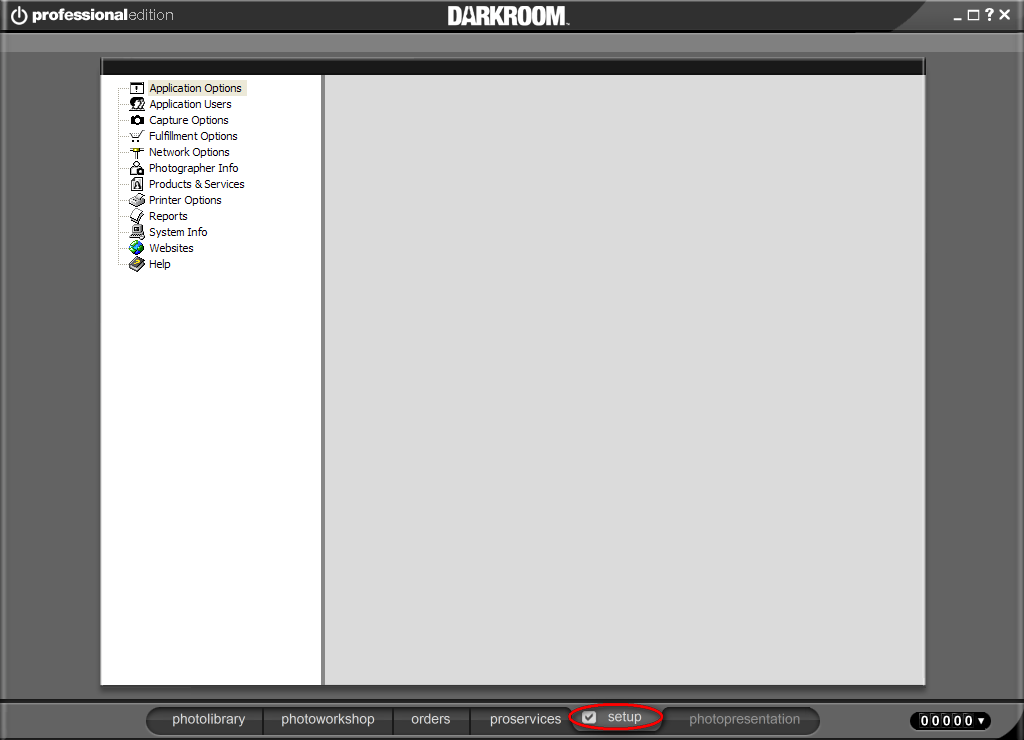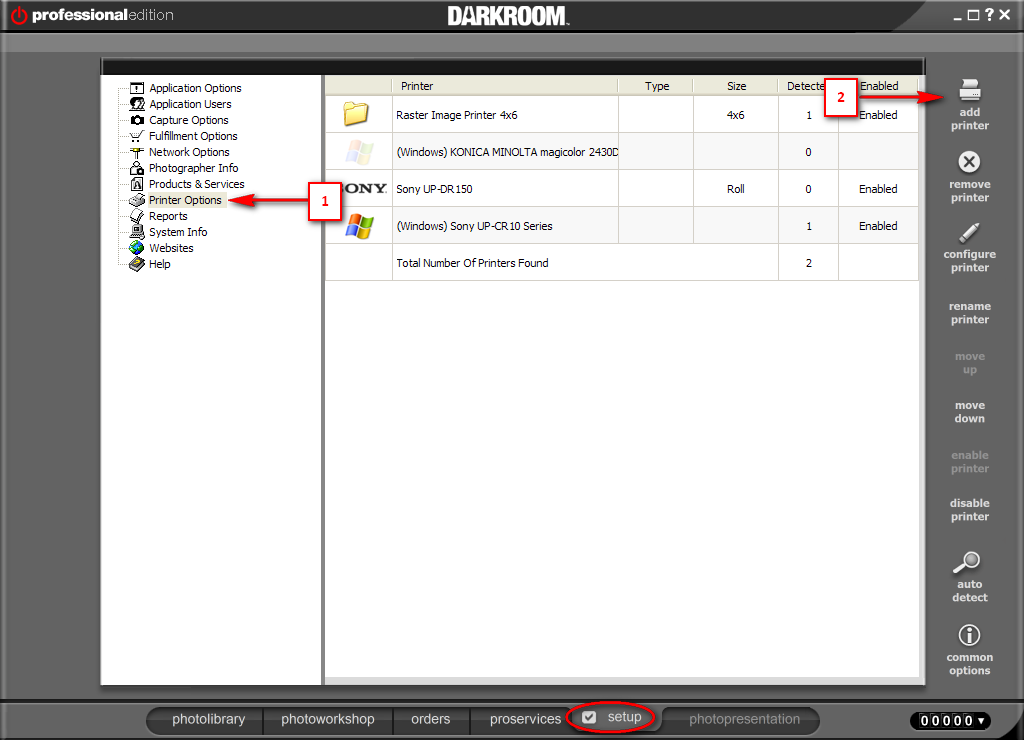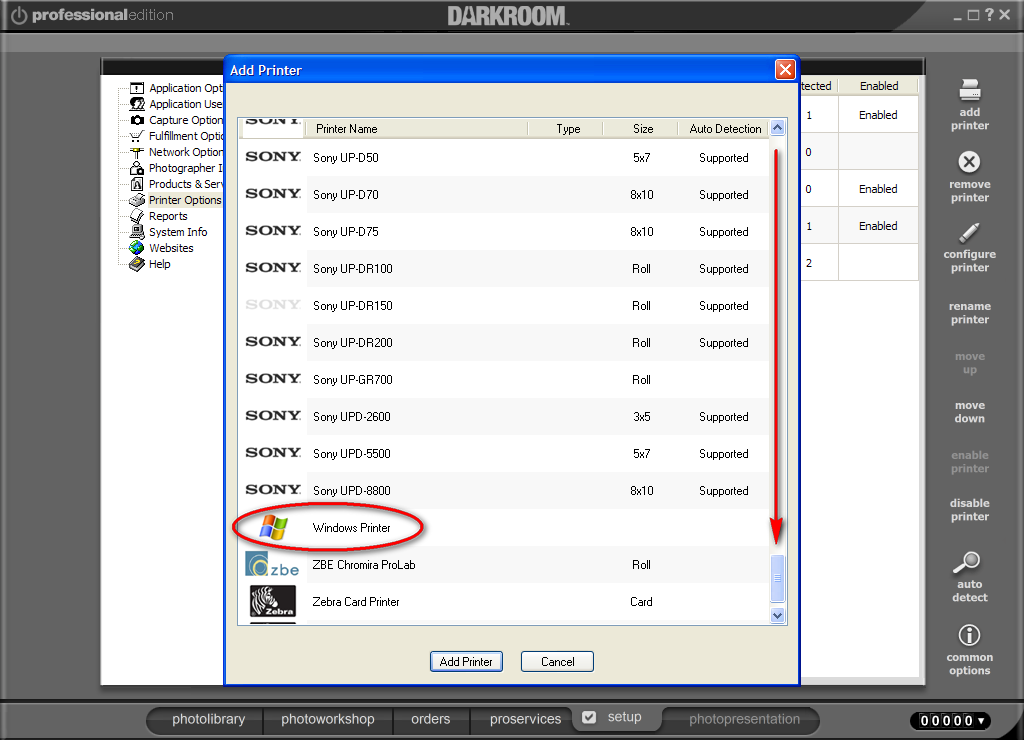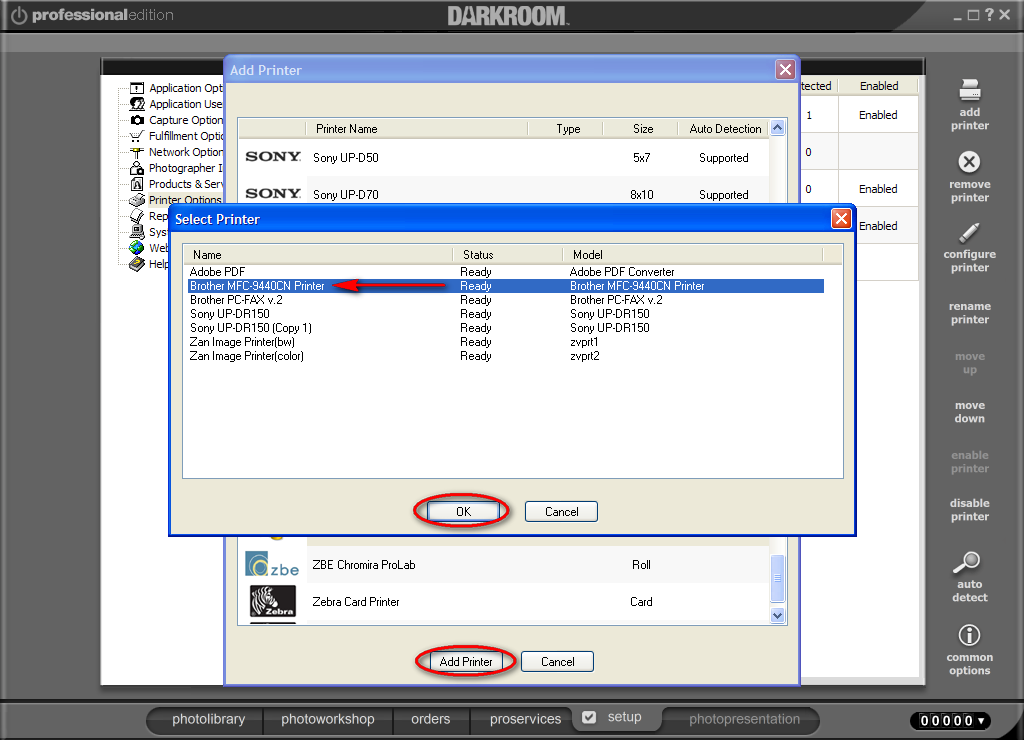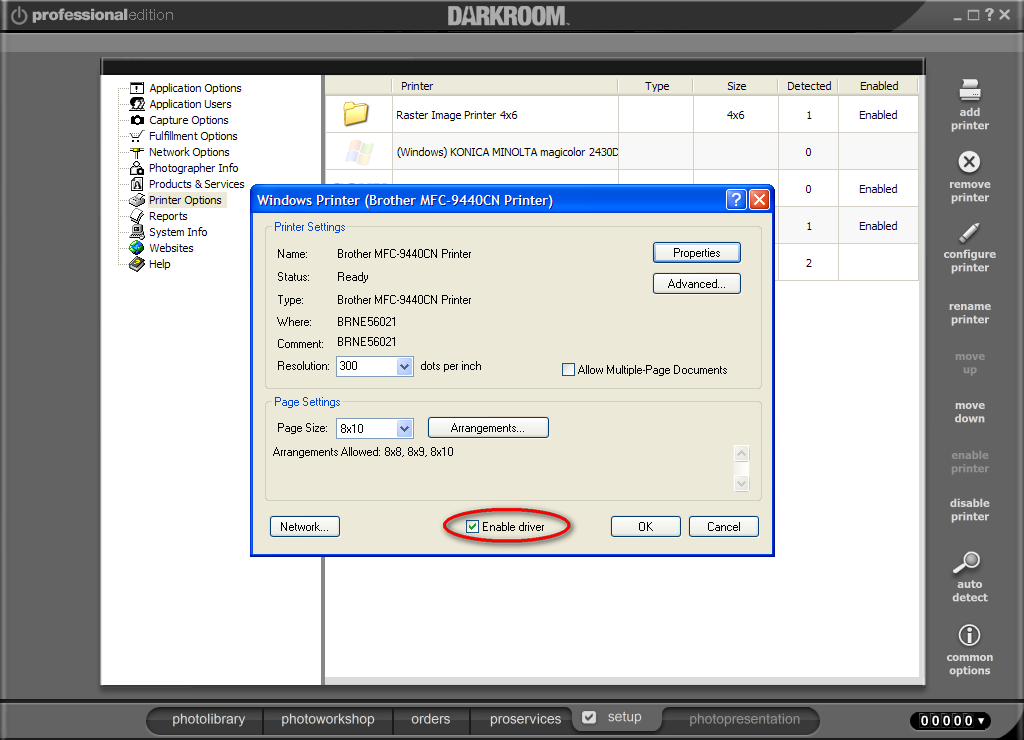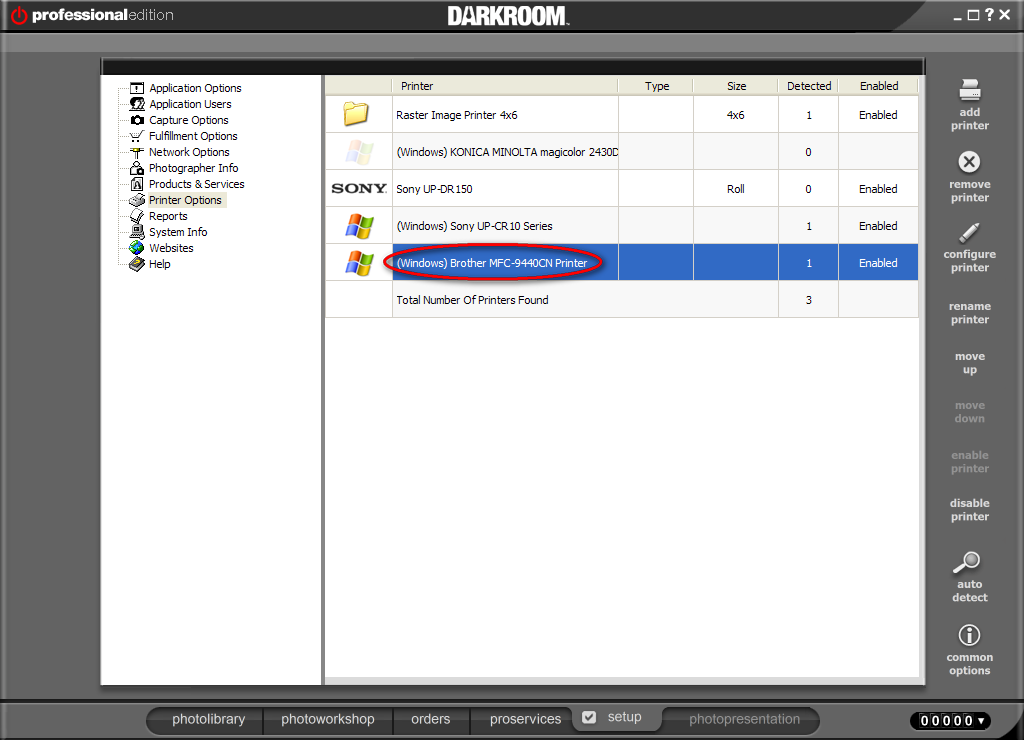Darkroom Pro includes built in drivers for most popular photo printers. If you do not see your printer listed, but have Windows drivers for it, you can still use the printer with Darkroom software if you set it up as a Windows printer.
1. Open your Darkroom Software.
2. Click on the Setup tab.
3. Click on Printer Options, then Add Printer.
4. Scroll down the list of printers and near the bottom, select Windows Printer.
5. Set any options you want, including those in the properties dialog.
6. Ensure that “Enable Driver” is checked
7. Click OK. You should see your printer listed with a Windows icon next to it.
Click on the screen images below for step by step instructions.