This article will explain the different options in the photo View Menu of the Photo Library. These options determine how the Current Catalog Viewer displays the current catalogs photos.
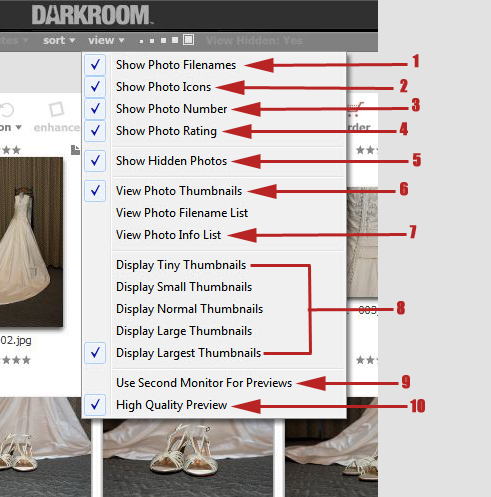
1. Show Photo Filenames – Displays the name of the file under the photo in thumbnail view
2. Show Photo Icons – Displays icons around the photo of filename to indicate information about the photo. There are five icons available
for display when a user chooses to display the photo icons in the Current Catalog Viewer. These icons will indicate whether the image has been printed, archived, enhanced, published or hidden from publishing to Photoreflect.
3. Show Photo Number – Displays the photo number under the photo in thumbnail view.
4. Show Photo Rating – Displays the star icons above the photo. The number of stars reflects the photo’s rating. Photo ratings range from one to five stars, with five stars being best.
5. Show Hidden Photos – Displays photos marked as hidden.
6. View Photo Thumbnails – Displays photos in the catalog as small photo thumbnails. Alternatively, the next option View Photo Filename List will display photos in the catalog as a list of filenames
7. View Photo Info List – Displays filename or image name, path, image size, file size, and last modified info for each photo. You can select either File Properties or Camera Image Properties to view.
8. Display Thumbnail size – Changes the size of the photo thumbnail image. The size can be set to tiny, small, normal, large, or largest. The default is normal size.
9. Use Second Monitor for Previws – Displays any selected photo from the Photo Library as a full screen preview on the second monitor. Darkroom will automatically detect a second monitor. If there is no second monitor connected to the computer, this option will not be available.
10. High Quality Preview – Preview thumbnails and preview images on a second monitor will be of a higher quality. This option is enabled as a default.

Hola, tengo la opción encendida de aceptar o rechazar la foto pero cuando termino la sesión no me sale esa opción me podría decir si hay otra opción que deba tener encendida
Hello Susan, please take a look at this help center article: https://support.darkroomsoftware.com/portal/en/kb/articles/take-and-retake-command
If you still need assistance contact our support team by emailing support@darkroomsoftware.com
¡Gracias por usar el software de cuarto oscuro!